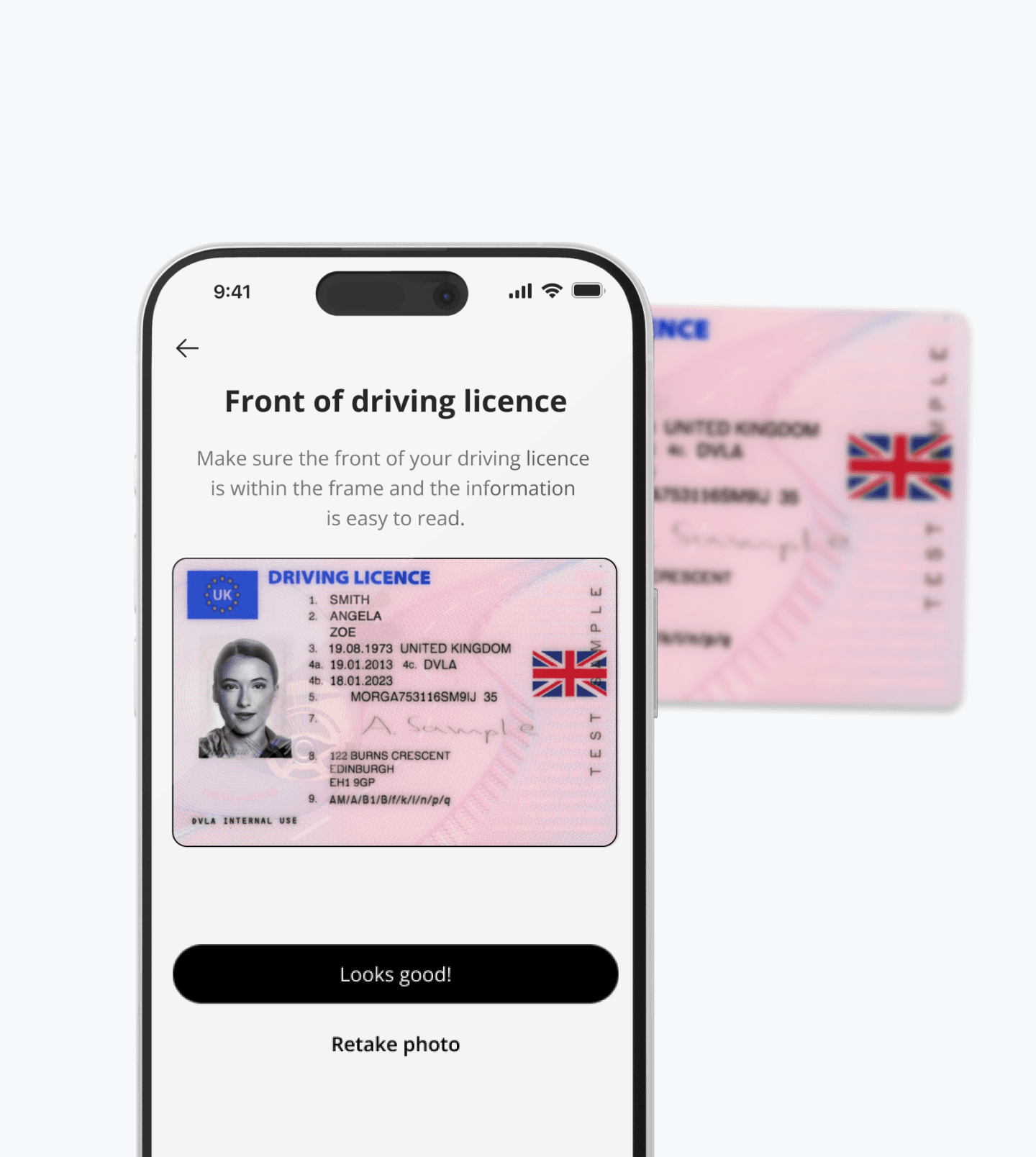Use an authenticator app for Two-Step Verification
Authenticator apps create a one time 6-digit code that changes about every 30 seconds. The code is generated on your device, not sent by SMS, and helps protect against SIM-swap or text-message interception.
Authenticator compatibility
Xertilox uses industry-standard Time-based One-Time Passwords (TOTP). Any authenticator that generates a 6-digit code and lets you scan a QR code or enter a set-up key should work.
Xertilox verified authenticator apps

Microsoft Authenticator

Dashlane

Duo Mobile
What you will need
A phone or tablet with an authenticator app installed. The QR code or set-up key shown on the Enable authenticator support screen in Xertilox.
How it works
When you scan our QR code or enter the set-up key, your app links securely to your Xertilox account.
The app shows a 6-digit code that refreshes roughly every 30 seconds.
Each time you sign in, or when prompted for sensitive actions, enter the current code from your app to continue.
Set-up steps
Install one of the supported apps on your device.
Return to Xertilox onboarding screens.
In your authenticator app, choose Add account → Scan QR code, then scan the QR code on the Xertilox screen.
Enter the 6-digit code from your app back in Xertilox and select Continue to verify.
Troubleshooting
Code not accepted? Wait for the next 30-second cycle and try again.
Time out of sync? Set your phone’s date and time to Automatic. Authenticator codes rely on your device clock.
Changed phones? Add Xertilox to your new device first using the QR code or set-up key, or your app’s transfer tool. Then remove the old device in your security settings.
Good to know
Keep the authenticator app installed. Your codes are stored in the app.
Treat the set-up key like a password and do not share it.
If you lose access to your authenticator app, contact Xertilox Support to regain access.